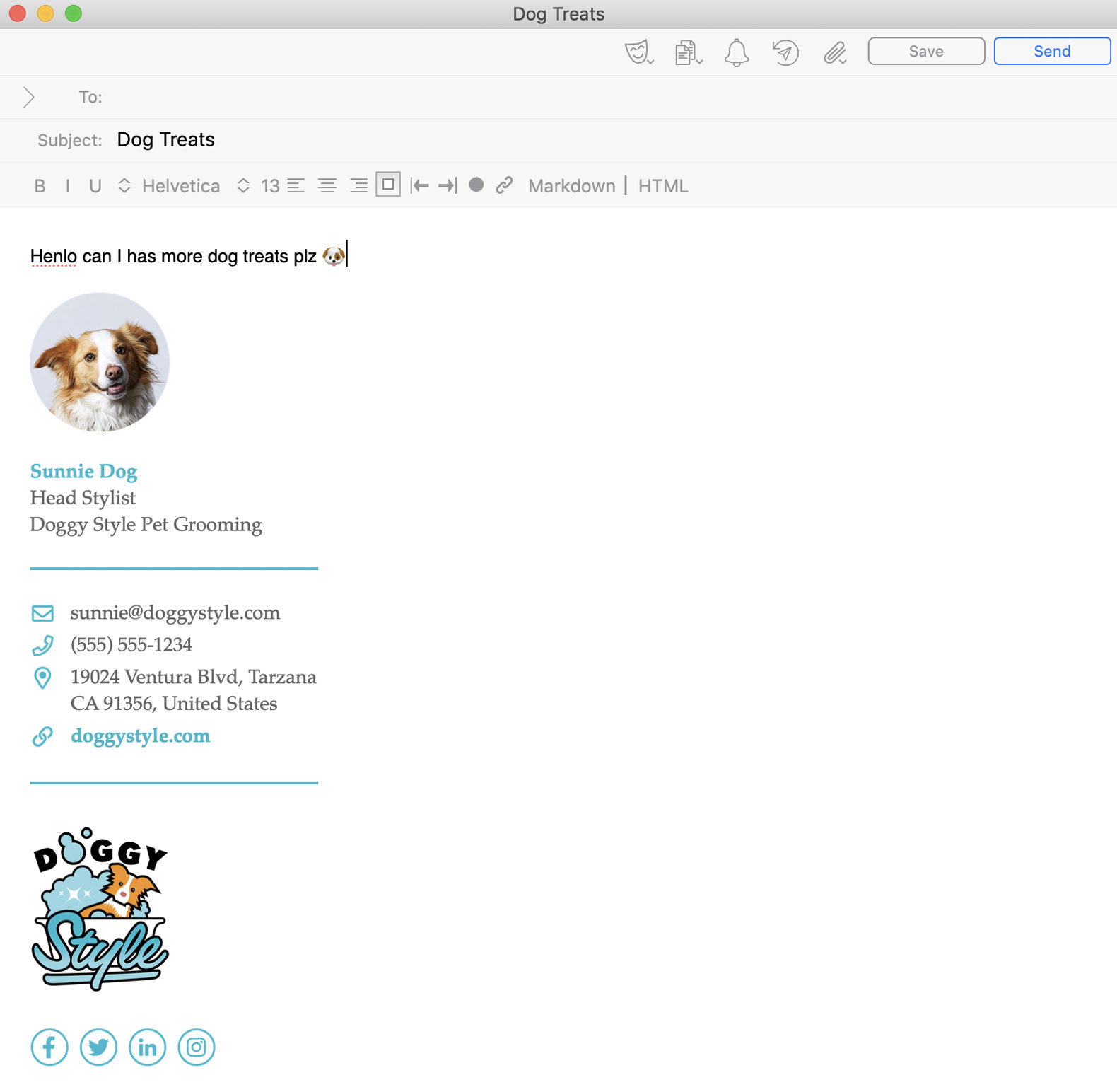Video Tutorial: Design and export HTML Email Signatures from Figma
Video Tutorial: Design and export HTML Email Signatures from Figma
Export your HTML signature from Emailify
In the Emailify plugin, click on the Export HTML button to open the export panel, select the HTML Email Signature option from the dropdown list, then click the Export to HTML Signature button to start exporting the emails you've selected from Figma to HTML.
After Emailify has finished processing your email(s), you'll be shown a confirmation message; you can download your .zip file to your computer by clicking the Download your .zip file button, then you can unzip the .zip to see your exported files.
Copy your HTML email signature to the clipboard
After you've exported your HTML email signature from Emailify and unzipped the .zip file, you can open the preview-and-install.html file in your Google Chrome web browser (as other browsers like Safari may have issues) and then click the Copy HTML Signature button on the preview page, which will automatically copy the contents of your HTML signature to your clipboard.
How to install your HTML email signature in Airmail (MacOS)
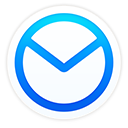
With the Airmail application open, click Airmail and then Preferences in the top left corner of your screen.
From the preferences pop-up, click the Accounts tab, and then the settings cog on your email account.
Click the Signature tab, and then the + to create a new signature.
Click the HTML option in the signature editor and copy and paste your signature into the left-hand column.
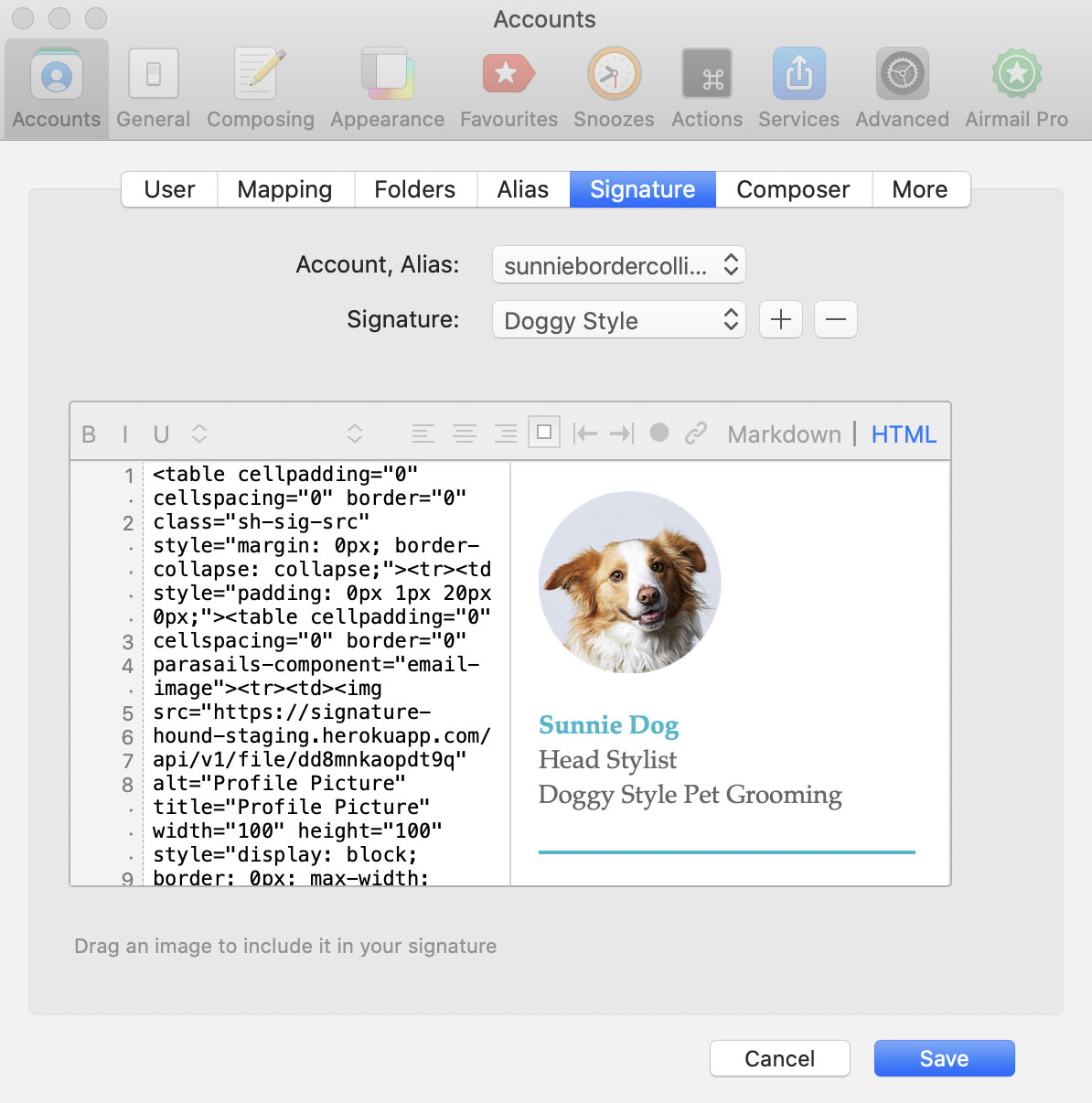
- Click Save, close the Settings modal, compose a new email and enjoy your new signature!