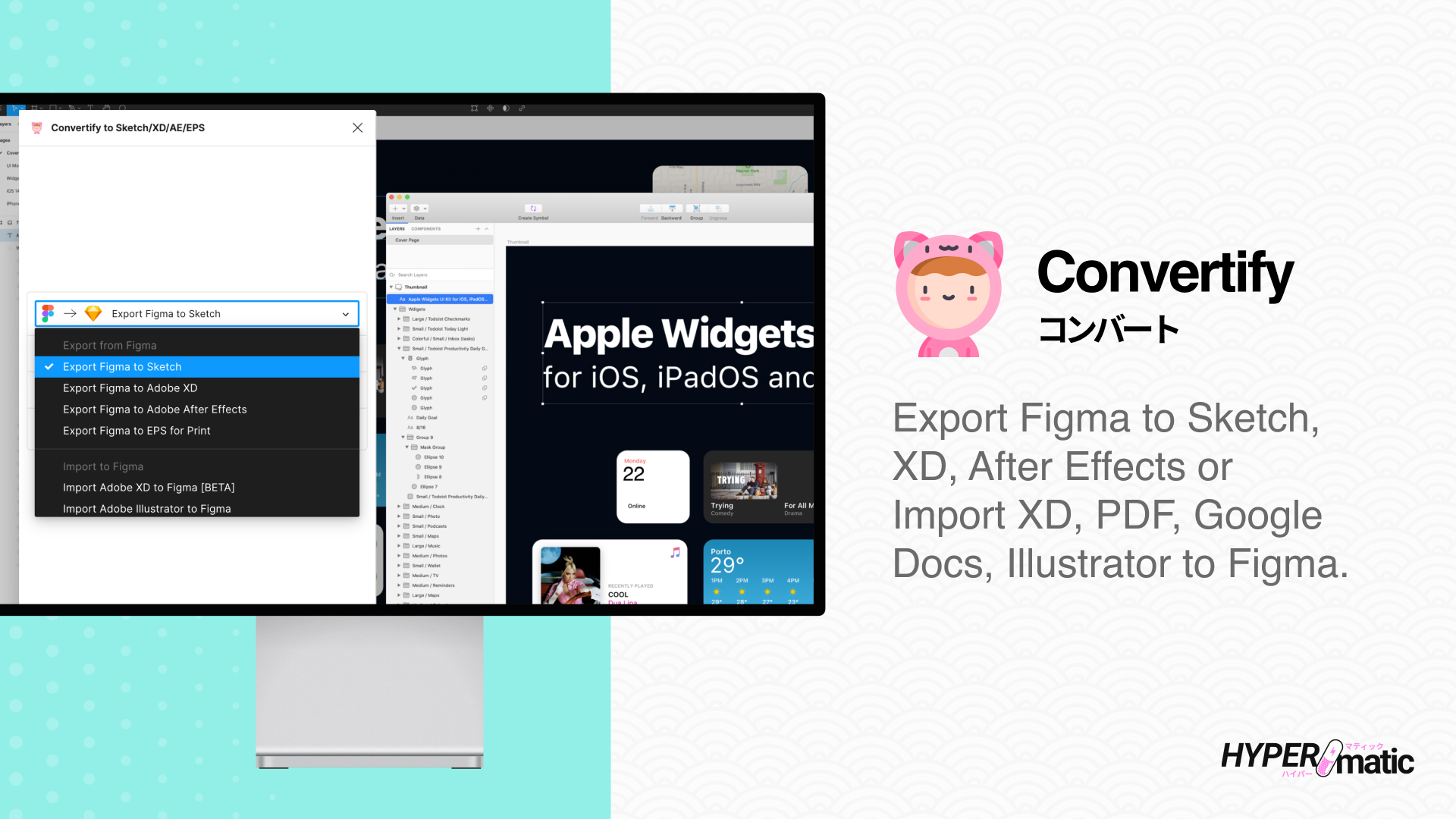
Install & Activate Convertify
Install & Run the Figma plugin
How to run Convertify inside of Figma
Activate Convertify Pro
How to buy and use a Pro license key
Using Convertify
Convertify Documentation
Detailed docs with short screencaps
Convertify Video Tutorials
Full step-by-step video walkthroughs
Frequently Asked Questions
Troubleshooting Convertify
Common issues issues you may run into
Convertify Security
Details about how Convertify works
Receipts
Find email receipts and PDF invoices
Billing
Manage your Pro subscription
License Seat Management
Manage the Figma users on your key
Convertify Free vs Pro
Compare Free vs Pro features
Convertify Features
- One-click, automatic conversion from Figma to Sketch, Adobe XD, After Effects or EPS.
- Import your Adobe XD files, PDF files, Adobe Illustrator files, SVG files, or Google Docs/Sheets into Figma with one click.
- Import PNG/JPG bitmap images as vectorized SVG layers with the image tracer feature.
- Import MP4 video files as animated GIF layers with the video converter feature.
- Converts each artboard (layer-by-layer) to a real .sketch or .xd file.
- Simple pages converted in seconds; larger pages in minutes.
- Converts almost all layer styles and properties (see below for details).
- Includes color and text style libraries from Figma.
- Convert your Figma Components to Sketch/XD Symbols.
- Natively export artboards to After Effects from Adobe XD with converted .xd file.
- Includes all supported prototype links from Figma.
- Download the exported .sketch, .xd or .eps file to your computer from Figma.